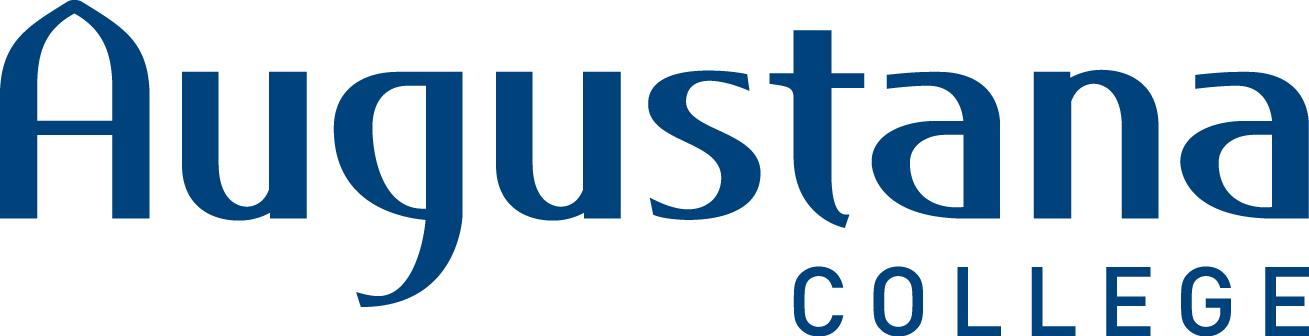Alumni Accounts and Data Policy
If you have any questions, please call the ITS Helpdesk with questions at 309-794-7293.
What happens to my Google account when I graduate?
Your email will remain open if it remains actively used. If your email account is not logged into at least yearly, it will be deleted. To count as a login, you must manually enter your username and password. If you continually use a “saved” password, the system will not recognize your account as being logged in to.
Augustana will no longer offer Google Drive access for alumni as Google is changing from an unlimited to quota-based cloud storage model for all educational institutions. This means that you will lose your Google Drive, Photos, Sites (including ePortfolios), and other Google applications other than email if you do not transfer the data.
Please follow the steps below to transfer data from your Augustana Google Drive to a personal Google Drive and note that the copy process can take anywhere from a few hours to a day.
How to transfer Augustana Data to new owners/shared drives:
If you have worked on projects for an Augustana department, employee, or other student, you will need to transfer your ownership of the data to prevent it from becoming permanently deleted. You can do this by:
- Make an on-campus user the owner of the files by changing the ownership settings of each file:
https://support.google.com/drive/answer/2494892 - Move the files to a Shared Drive:
https://support.google.com/drive/answer/13045066
Note: Contact ITS if you have any trouble with this process
Locate files owned by others
- Go to drive.google.com
- Go to the search and navigate to your shared folder in the Location section of the search
- Then under the Owner section, search for files owned by the senior students that have worked on the project or search for files “Not owned by” you.
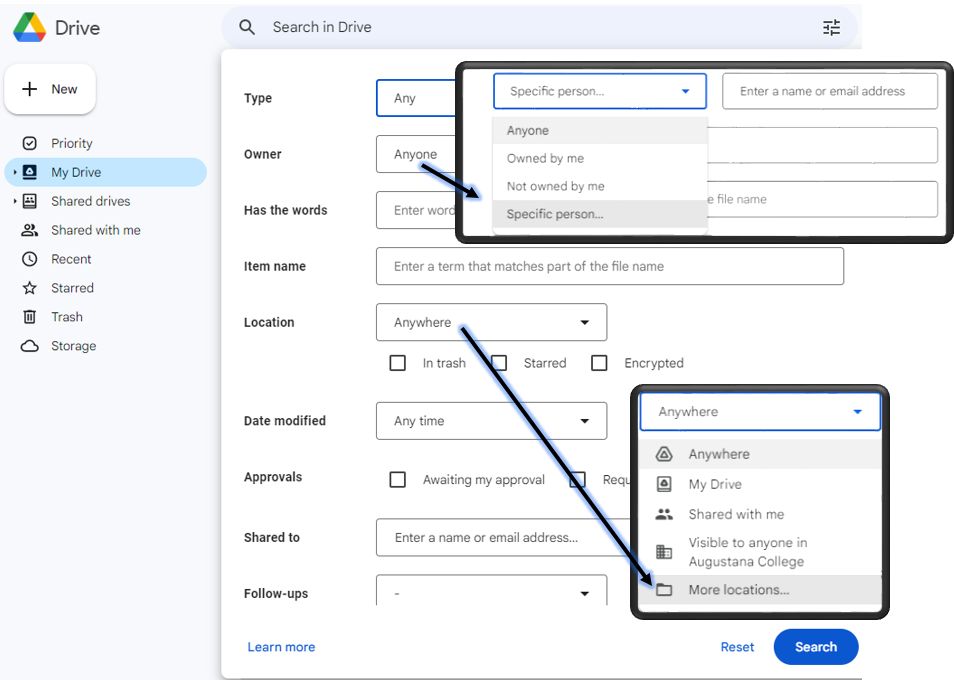
How do I forward all my email to a new email address?
Google provides instructions which can be found here: https://support.google.com/accounts/answer/6386856.
How do I forward all my Augustana Google Drive folders to a new Google email address?
If you want to move your Google Drive files from your Augustana account without downloading
and re-uploading them, here’s what you must do:
- On your Augustana account, go to https://takeout.google.com/transfer.
- Enter the email address of the Google Account where you want to copy your content.
- Select Send code.
- On your personal Google account, check your Gmail inbox for a confirmation email. In the email, select Get Confirmation Code. A new tab will open with a code.
- On your Augustana account, go back to the Transfer Your Content page. Enter the code, then choose Verify.
- Choose the content you'd like to copy, then select Start Transfer.
Details about the copy process
- The copy process usually happens within a few hours, but it can take up to a week.
- Copied files might appear in batches on your Google Account during the copy process.
- When your files are finished copying, you'll get an email at your Gmail address.
How do I transfer my Google Photos to a new Google email address?
To download all of your files:
You will want to use the traditional Google Takeout feature:
- Go to: https://takeout.google.com/
- Click Deselect all at the top right of the page (this is so you don't download all of your data at once).
- Click the check box next to the services you want to download (in this case we are going to choose Google Photos).
- Scroll to the bottom and choose Next step.
- Choose Export once
- Click Create Export
- You will receive an email when your export is ready
- You can find all of your exports here: https://takeout.google.com/settings/takeout/downloads?hl=en
- Click Download. Your export may be split up into multiple downloads. You will want to click on each Download button to download the separate files.
- You will then need to upload those files to the new account.
https://support.google.com/accounts/answer/3024190?hl=en&ref_topic=7188671
To transfer files to another service (other than Google Photos):
https://support.google.com/accounts/answer/9666875?hl=en
What happens to my Office 365 Account?
Your account will be deleted, and you will have to purchase Microsoft Office or Office 365 if you need that after graduation.
To transfer your Microsoft OneDrive data:
https://support.microsoft.com/en-us/office/move-files-from-onedrive-to-onedrive-for-work-or-school-7fb28cad-7e25-451f-8b4b-2d1a71e5c0e9
What happens to the files stored on my “H” drive?
Files will be deleted within 60 days of graduation. Back them up to another location prior to
graduation.
What happens to my Moodle files?
Your access to Moodle will be removed. Retrieve any information such as submitted files or course
syllabi, which are often asked for by graduate schools, before graduation.