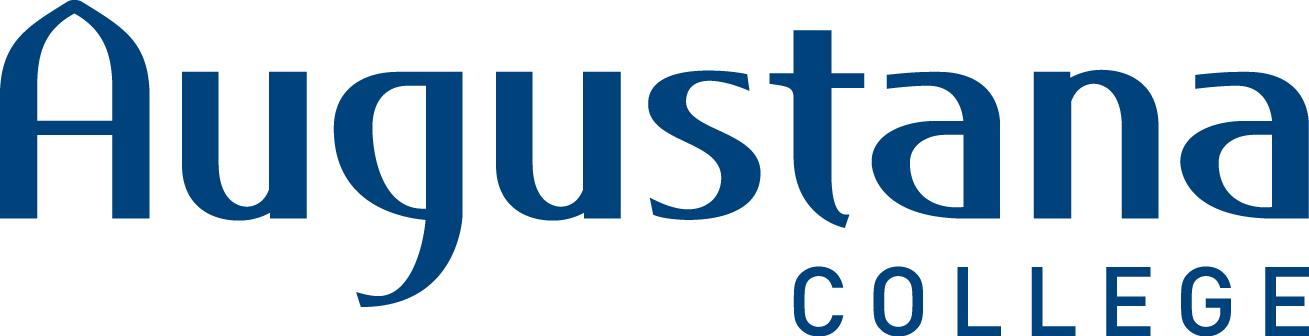How to make a tutoring appointment
Please see the instructions below or view our PDF guide, which includes screenshots of the process.
- Use this direct link to access our tutoring calendar: https://augustana.starfishsolutions.com/starfish-ops/dl/instructor/serviceCatalog.html?bookmark=service/4527784/schedule
- Sign into Starfish with your Augustana username and password.
- Select "Individual Tutoring" and click Continue.
Under Course, select the course you are seeking support for. All enrolled courses will display, but we do not offer tutoring support for all courses. Please check our list of supported courses first. If you do not see tutoring available on our list, then no appointment availabilities will display, no matter how many weeks into the future you look.
NOTE: If you are seeking reading/writing support, please visit the Reading/Writing Center's website to learn how to make an appointment.
- Click through the calendar to select different dates. Based on the date range, different tutors and times will populate. Select the date, time, and location that works best for you. Tutoring takes place in multiple locations and in some cases, you can select your meeting location, so be sure to check the location details. Once you have selected an appointment, click Continue.
- Type in any notes you would like your tutor to see. It's helpful to let the tutor know what topics you'd like to cover during the session.
- Once you have reviewed the details, click Confirm.
You will receive a confirmation email with your appointment details.
NOTE: Declining the email invitation for the tutoring session will automatically cancel the appointment on Starfish.
How to cancel a tutoring appointment
- Sign into Starfish using your username and password.
- On the homepage, in the upper left corner, click the menu button with three white horizontal lines next to "My Success Network."
- A menu will pop up. Click on "Upcoming."
- Click on the three dots in bottom right corner. Select "Cancel Appointment."
- Type in any message you would like for the tutor to review. If canceling an appointment with less that 24 hours' notice, please email the tutor to let them know that you will not be attending.
How to make an appointment through the main menu
- Sign into Starfish using your username and password.
- On the homepage, in the upper left corner, click the menu button with three white horizontal lines next to "My Success Network."
- A menu will pop up. Click on "Courses."
- Find the course for which you are seeking tutoring.
- If tutoring is currently available for the course, you will see "Learning Commons: Appointment Tutoring" and a button that says "Schedule Appointment." Select "Schedule Appointment."
If you do not see tutoring available for your course, return to the menu and select "Request Help."
- Select "Individual Tutoring."
- Click through the calendar to select different dates. Based on the date range, different tutors and times will populate. Select the date, time, and location that works best for you. Tutoring takes place in multiple locations and in some cases, you can select your meeting location, so be sure to check the location details. Once you have selected an appointment, click "Continue."
- Type in any notes you would like your tutor to see. It's helpful to let the tutor know what topics you'd like to cover during the session.
- Once you have reviewed the details, click "Confirm."
- You will receive a confirmation email with your appointment details.
NOTE: Declining the email invitation for the tutoring session will automatically cancel the appointment on Starfish.